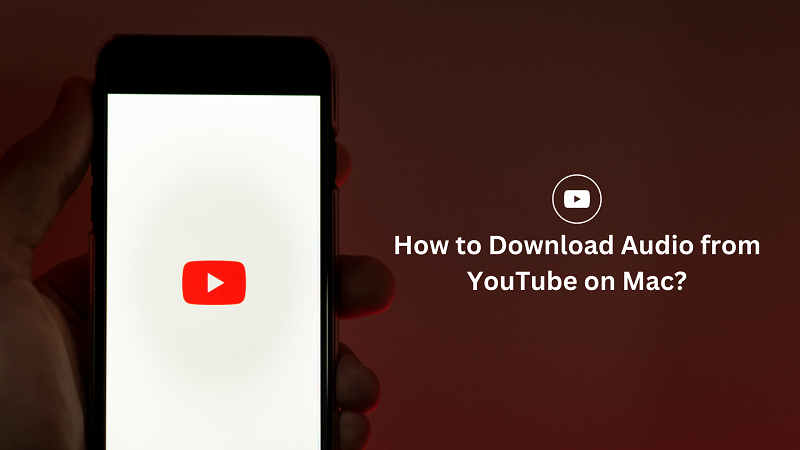
Introduction
YouTube is one of the largest video-sharing platforms in the world. It’s a go-to source for music, educational content, entertainment, and much more. However, there are times when you want to download audio from YouTube on Mac for offline playback, to create a playlist, or to use in a project. Unfortunately, YouTube doesn’t provide a direct download option. But fret not! In this article, we’ll show you how to download audio from YouTube on Mac using different methods.
Method 1: Use a YouTube to MP3 Converter Website
One of the easiest ways to download audio from YouTube on a Mac is to use a YouTube to MP3 converter website. Here’s how to do it:
- Open your web browser and go to a YouTube to MP3 converter website, such as “ytmp3.cc” or “convert2mp3.net”.
- Copy the URL of the YouTube video that you want to download audio from.
- Paste the URL into the converter website’s search box.
- Select the audio quality you want and click on the “Convert” button.
- Once the conversion is complete, click on the “Download” button to save the audio file to your Mac.
Method 2: Use Video Downloading Software
Another way to download audio from YouTube on a Mac is to use video-downloading software. One of the most popular video downloading software for Mac is “4K Video Downloader”. Here’s how to use it:
- Download and install 4K Video Downloader on your Mac.
- Open the software and click on the “Paste Link” button.
- Copy the URL of the YouTube video that you want to download audio from and paste it into the software.
- Select the audio quality you want and click on the “Download” button.
- Once the download is complete, the audio file will be saved to your Mac.
Method 3: Use a Browser Extension
If you prefer to use a browser extension, there are several options available for downloading audio from YouTube on a Mac. One of the most popular browser extensions for this purpose is “Video DownloadHelper”. Here’s how to use it:
- Open your web browser and go to the Video DownloadHelper website.
- Download and install the browser extension on your Mac.
- Go to the YouTube video that you want to download audio from.
- Click on the Video DownloadHelper icon in your browser’s toolbar.
- Select the audio quality you want and click on the “Download” button.
- Once the download is complete, the audio file will be saved to your Mac.
FAQs
- Is it legal to download audio from YouTube?
It depends on the content you’re downloading and the laws in your country. In most cases, it’s legal to download audio from YouTube for personal use, but not for commercial purposes.
- Can I download audio from any YouTube video?
No, some videos may have restrictions on downloading or may be copyrighted, so you should always check the video’s terms of service before downloading.
- Can I download audio from YouTube for free?
Yes, there are several free methods to download audio from YouTube, such as using a YouTube to MP3 converter website or a browser extension.
Read Also – 7 Best Microsoft Office Alternatives of 2023 (Completely Free)
Conclusion
Downloading audio from YouTube on Mac is not as complicated as it may seem. With the methods mentioned above, you can download audio from YouTube quickly and easily. However, it’s important to remember that downloading copyrighted content without permission is illegal, and you should only download audio from YouTube for personal use. Also, be cautious when using third-party websites or software, and make sure they are safe and reliable. We hope this guide has been helpful in showing you how to download audio from YouTube on Mac.
